vifm を愛用している。使い込めば使い込むほどに、便利さと軽快さが身に沁みる。こいつはやべぇファイラーだ。
I love vifm. The more I use it, the more convenient and light it becomes. vifm is a hell of a filer.
そのうち自分の vifmrc を紹介しようと思います。
I’ll be introducing my vifmrc soon.
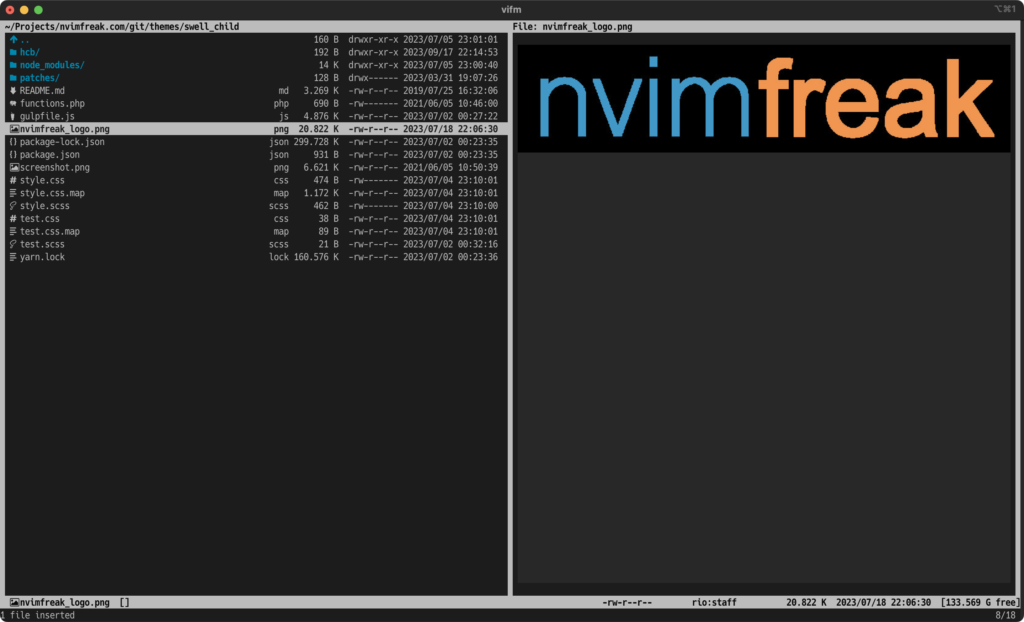
ちなみに優れた点は、
- 動作が軽い。軽すぎる。
- vim キーバインドの hjkl で移動できる
- マウスが不要
- 2画面表示ができる (ファイルの移動などで活躍)
- もう一方のウィンドウへのコピーや移動が簡単
- タブ機能で複数の並列作業が可
- vim 的な Visual 選択可, t でトグルによる選択も可
- m キーでブックマーク登録 / ‘ キーでブックマークへ移動 (これあると爆速)
- 画像や動画のプレビュー表示可 (iTerm2など画像表示に対応したターミナルが必要)
- ファイルの中身のプレビュー表示可 (bat コマンド)
- ディレクトリやzipファイルの中身の表示可 (tree / zip -l / zipinfo コマンド)
- オリジナルのコマンドを登録して : から実行可
- テーマ切り替えに対応 (結局テーマは自作した)
- 1つキーを押すとキーガイドが出る (which-key 的)
- もちろんキーバインドはカスタマイズ可能
By the way, the good thing is that
- The movement is light. Super light.
- You can move with vim key binding like hjkl
- No need to use mouse.
- Can be displayed on two screens (useful for moving files, etc.)
- Easy to copy or move to another window
- Tab function allows multiple parallel tasks
- Vim-like visual selection possible, t toggle selection also possible
- Add a bookmark with the m key / Move to a bookmark with the ‘ key (super fast)
- Images and videos can be previewed (requires a terminal that supports image display such as iTerm2)
- Ability to preview file contents (bat command)
- Display the contents of directories and zip files (tree / zip -l / zipinfo command)
- Register the original command and execute it from :
- Supports theme switching (I ended up creating my own theme)
- Pressing one key brings up the key guide (like which-key)
- Of course, key bindings can be customized
逆にデメリットは、
- 設定が難しく、ややクセもあり、作り込むのに時間が掛かる
- キーバインド忘れる (染み込むまで使えば良い)
- mac の場合はカタカナ濁音・半濁音が表示されない (アーカイブ –> アーカイフ となる。ただこれはmacの仕様で、ranger も同様)
- ただし vifm を使用するのは主にコーディング関係のディレクトリ。英語以外を使うことはまず無いので大丈夫。あと、vifm で命名したファイルは問題なし。
- 他のGUIファイラーを使いたくなくなる
On the contrary, the disadvantage is
- It is difficult to set up, has some quirks, and takes time to create.
- Forget key bindings (Just use it until you get used to it)
- Japanese Katakana voiced & semi-voiced consonant mark are not displayed on Mac (This is a Mac specification)
- However, since vifm is mainly used for coding-related directories, it is unlikely that you will use anything other than English, so it is okay. Also, there is no problem with files named with vifm.
- You won’t want to use other GUI filers.
デフォルトの Normal モードのキーバインド (キーボード画像):
Builtin normal mode keys of Vifm (with keyboard img):
最上部にあるのが最新バージョンのキーマップです。
The latest version’s keymap is on top.
私は2画面ファイラーとして使用していますが、公式サイトのスクショを見ると、ranger みたいに3画面表示もできるみたいです。ただし標準機能ではない模様。
I use it as 2 windows filer, but It can show 3 windows like ranger. See Screenshots on vifm’s official site. However, it seems that this is not a standard feature.
とにかくすごいファイラー vifm。設定のコツを書くつもりなのでお楽しみに。
Anyway, great filer vifm. I’m going to write some tips on settings, so please look forward to it.
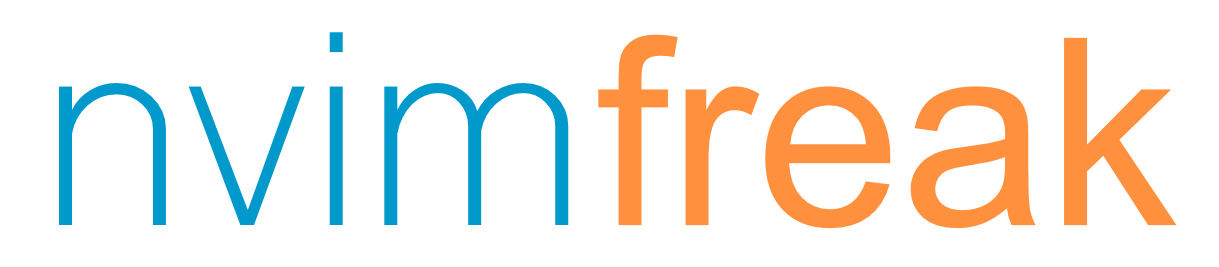






コメント